You can use the Graphical Designer tab to map source metadata with target metadata and create mapping specifications. This method is useful even when source column names are different from target column names.
After mapping source to target, you can set the target update strategy and enter a description about the strategy.
Creating Mapping Specifications
To create mapping specifications graphically, follow these steps:
- In the Workspace Mappings pane, click a map.
- Click the Graphical Designer tab.
- Click
 .
. - Drag source table from the Metadata Catalogue pane and drop on the Graphical Designer tab.
- On the Graphical Designer tab, click the source table and specify it As Source.
- Drag target table from the Metadata Catalogue pane and drop on the Graphical Designer tab.
- On the Graphical Designer tab, click the target table and specify it As Target.
- Use the following options to map source with target:
- If the source and target have same column names, click Auto Map.
- If the source and target have different column names, then drag your mouse from a source column to the required target column.
The source and target columns are mapped.
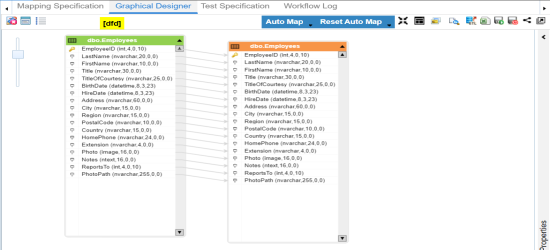
The source and target columns are mapped.
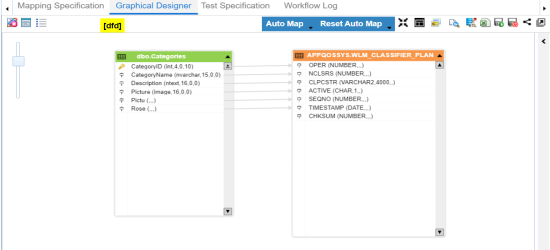
-
Click
 .
.
By default, the Mapping Specification tab opens.
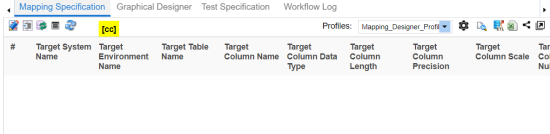
The following page appears.
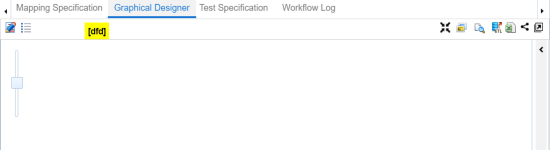
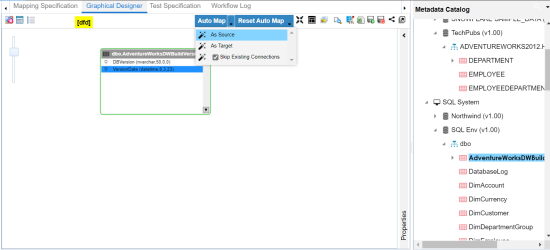
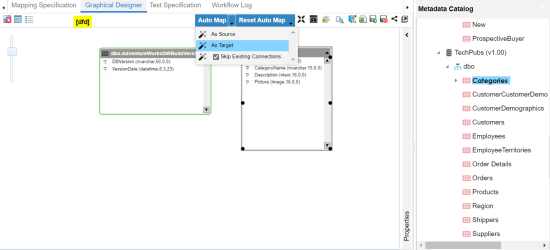
The mapping specification is saved.
Setting Target Update Strategy
To set the target update strategy, follow these steps:
- Expand the Additional Mapping Information pane.
- Click the Target Update Strategy tab.
- Click
 .
. - Click the required strategy, enter Update Strategy Description, and click
 .
.
This pane is available at bottom of the central pane when you click a map in the Workspace Mappings pane.
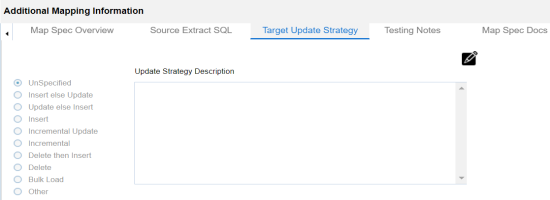
The target update strategy is set for the mapping specification.
You can enrich a mapping specification by:
- Adding transformation and lookup details
- Associating code cross walks (code mappings)
- Associating reference tables
- Linking requirements
After creating a mapping specification, you can analyze a mapping specification. Analyzing mapping specifications involves:
- Generating virtual preview of target
- Previewing data
- Performing table gap analysis
- Performing column gap analysis
- Running impact analysis
- Running lineage analysis
- Running end to end lineage
- Opening business view
- Viewing mapping statistics
|
Copyright © 2022 Quest Software Inc. |