Managing Enterprise Tags
Managing enterprise tags involves:
- Viewing mind maps
- Editing enterprise tags
- Deleting enterprise tags
- Viewing history
To manage enterprise tags, use the following options available on the Tags Listing page, under the Options column:
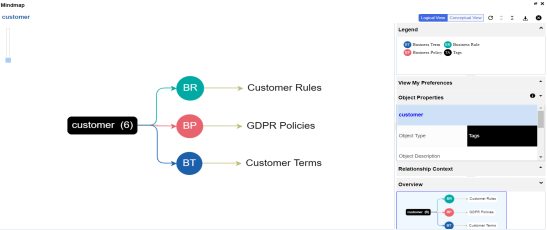
Use the following options to work on the mind map:
 )
) )
) )
)Use this option to download the mind map in the XLSX format. Ensure that you expand the mind map before downloading the report.
Use this option to download the mind map as an image, in .jpg format. Ensure that you expand the mind map before downloading the mind map image.
Use this option to download the sensitivity report of all associated assets in the XLSX format. This report includes sensitive data indicator (SDI), SDI classification, and SDI description of the associated assets.
For more information on mind maps, refer to the Viewing Mind Maps topic.
|
|
|
Copyright © 2021 erwin, Inc. All rights reserved. Copyright © 2021 Quest Software Inc. All rights reserved. All trademarks, trade names, service marks, and logos referenced herein belong to their respective companies. |