You can create mapping specifications using drag and drop method, even when source column names are different from target column names. After mapping source to target, you can set the target update strategy and enter a description about the strategy.
To create mapping specifications using drag and drop method, follow these steps:
- Under the Workspace Mappings pane, click the required map.
- Click
 .
. - Drag source table or column from Metadata Catalogue and drop in Mapping Specification.
- Drag target table or column from Metadata Catalogue and drop in Mapping Specification.
- Click
 .
.
By default, it opens the Mapping Specification tab.
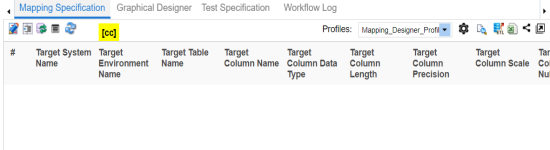
You can now, edit the Mapping Specification tab.
You cannot drop source system or source environment in Mapping Specification. Ensure that you drop source table or column under the respective column.
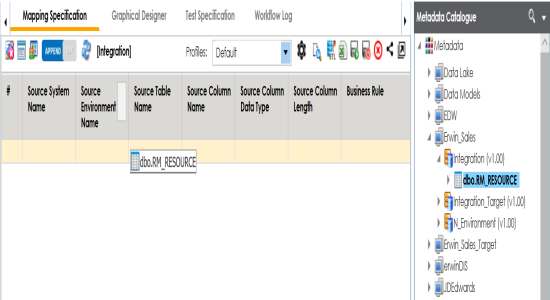
You cannot drop target system or target environment in Mapping Specification. Ensure that you drop target table or column under the respective column.
The mapping specification is saved.
To set the target update strategy, follow these steps:
- Expand the Additional Mapping Information pane.
- Click the Target Update Strategy tab.
- In the Target Update Strategy tab, click
 .
. - Click the required strategy, enter Update Strategy Description, and click
 .
.
The pane is available at bottom of the central pane when you click the map in Workspace Mappings.
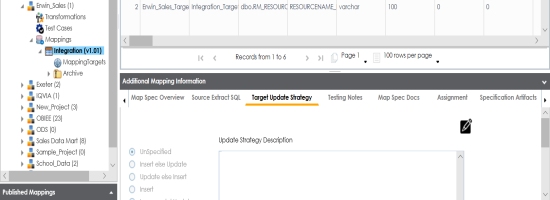
The target update strategy is set.
You can enrich a mapping specification by:
- Adding transformation and lookup details
- Associating code cross walks (code mappings)
- Associating reference tables
- Linking requirements
After creating a mapping specification, you can analyze a mapping specification. Analyzing mapping specification involves:
- Generating virtual preview of target
- Previewing Data
- Performing table gap analysis
- Performing column gap analysis
- Running impact analysis
- Running lineage analysis
- Running end to end lineage
- Opening business view
- Viewing mapping statistics
|
|
|
Copyright © 2021 erwin, Inc. All rights reserved. Copyright © 2021 Quest Software Inc. All rights reserved. All trademarks, trade names, service marks, and logos referenced herein belong to their respective companies. |