Business terms are globally defined terms that represent your business terminology usage. Using business terms, you can maintain a common business vocabulary across your organization. You can create business terms in new or existing catalogs. For more information about catalogs, refer to the Creating Catalogs topic.
To create business terms, follow these steps:
- Go to Application Menu > Data Literacy > Business Glossary Manager > Explore.
- In the business asset list, select Business Terms.
The Workspace switches to the business terms view. - In the Workspace pane, under the Business Terms node, right-click a catalog node.

- Click New Business Term.
The New Business Term page appears.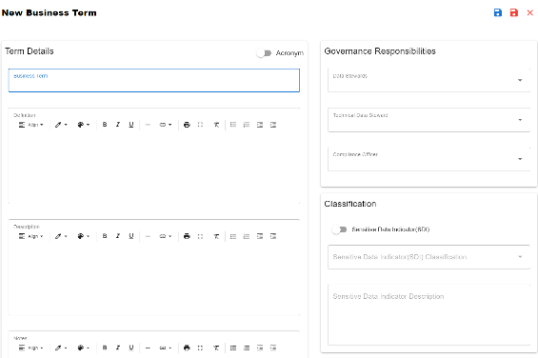
- Enter appropriate values to the fields. Fields marked with a red asterisk are mandatory.
Refer to the following table for field descriptions.Field Name
Description
Business Term
Specifies the name of the business term.
For example, Account.
Definition
Specifies the definition of the business term.
For example: An Account contains data for a party.
Description
Specifies the description about the business term.
For example: Account contains data for posting, payments, debt recovery, and taxes.
Notes
Specifies the reference notes, if any.
For example: The data for posting, payments, debt recovery, and taxes was imported from the Account.xlsx file.
Governance Responsibilities Specifies the users assigned with data governance responsibilities for the business assets. For more information, refer to Updating Data Governance. Sensitive Data Indicator(SDI) Specifies whether the business term is sensitive.
Switch Sensitive Data Indicator(SDI) to Yes to mark the business term as sensitive.
Sensitive Data Indicator (SDI) Classification Specifies the SDI classification of the business term.
For example, PHI.
This list is enabled when Sensitive Data Indicator (SDI) is switched to Yes. For more information on configuring SDI classifications, refer to the Configuring Sensitive Data Indicator Classifications topic.
Sensitive Data Indicator (SDI) Description Specifies the description of the SDI classification.
For example: Protected Health Information.
It is enabled when Sensitive Data Indicator(SDI) is switched to Yes. The field autopopulates based on the SDI classification.
Business Term Image Uploader
Drag and drop a picture of business term or click
 to browse and upload a picture.
to browse and upload a picture.Acronym
Specifies whether the business term is an acronym.
- Click
 .
.
A business term is created and added to the catalog.
Based on your workflow assignment settings, the business term may need further action for review or approval. For more information, refer to the Managing Business Glossary Workflows topic.
By default, sensitivity fields (Sensitive Data Indicator(SDI), Sensitive Data Indicator (SDI) Classification, and Sensitive Data Indicator (SDI) Description) are enabled for business terms. For more information on enabling sensitivity fields, refer to the Configuring Asset Details topic.
Once, a business term is created you can set up associations for business terms.
You can also create Business Policies, Business Rules, and other business assets in the Business Glossary Manager. For more information on creating business assets, refer to the Managing Business Glossary section.
|
|
|
Copyright © 2021 erwin, Inc. All rights reserved. Copyright © 2021 Quest Software Inc. All rights reserved. All trademarks, trade names, service marks, and logos referenced herein belong to their respective companies. |