By default, you can associate business terms with business assets (business policies and other business terms) and technical assets (columns, environments, and tables). You can control the available asset types for association using the Business Glossary Manager settings page. For more information, refer to the configuration topic.
To set up associations, follow these steps:
- On the Compact View tab, click
 .
.
Alternatively, on the Grid View tab, under the Options column, click . Then, click Associations.
. Then, click Associations.
The Associations tab opens in edit mode.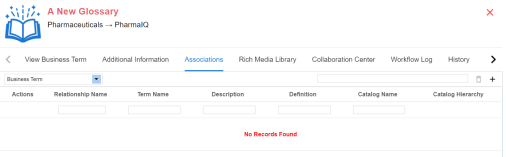
- In the asset type (business policies, business terms, columns, environments, and tables) list, select an asset type to associate with the business term.
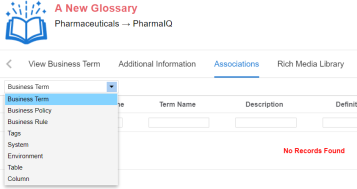
- Click
 .
.
The Relationship Associations page appears. Based on the asset type that you select, it displays a list of available assets.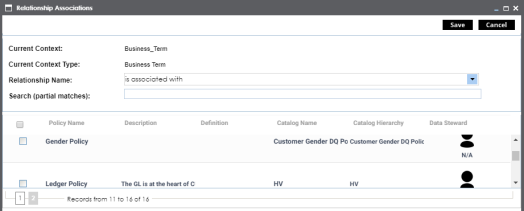
- Select assets to associate with your business term.
If you know the asset name, use the Search (partial matches) field to look up for it. - Click Save.
The selected assets are associated with the business term and added to the list of associations.
You can define as many associations as required.
You can associate multiple business assets with a business term and view the associations based on a qualifier view in the mind map. For more information, refer to the topic Setting Up Associations using Qualifiers topic.
|
|
|
Copyright © 2021 erwin, Inc. All rights reserved. Copyright © 2021 Quest Software Inc. All rights reserved. All trademarks, trade names, service marks, and logos referenced herein belong to their respective companies. |