By default, you can associate business rules with business assets (business policies). You can control the asset types available for association using the Business Glossary Manager settings page. For more information, refer to the configuration topic.
To set up associations for business rules, follow these steps:
- On the Compact View tab, click
 .
.
Alternatively, on the Grid View tab, under the Options column, click . Then, click Associations.
. Then, click Associations.
The Associations tab opens in edit mode.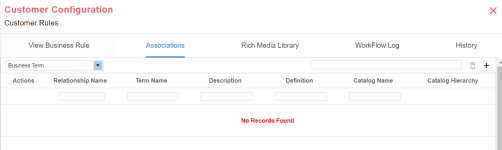
- In the asset type list, select an asset type to associate with the business rule.
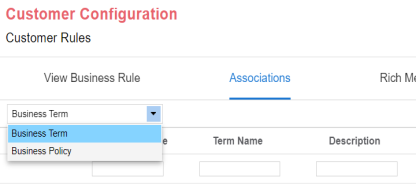
- Click
 .
.
The Relationship Associations page appears. Based on the asset type that you select, it displays a list of available assets.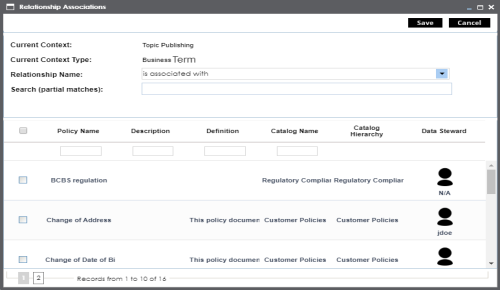
- Select assets to associate with your business rule.
If you know the asset name, use the Search (partial matches) field to look up for it. - Click Save.
The selected objects are associated with the business rule and added to the list of associations.
You can define as many associations as required.
You can associate multiple business assets with a business rule and view the associations based on a qualifier view in the mind map. For more information, refer to the topic Setting Up Associations using Qualifiers topic.
|
|
|
Copyright © 2021 erwin, Inc. All rights reserved. Copyright © 2021 Quest Software Inc. All rights reserved. All trademarks, trade names, service marks, and logos referenced herein belong to their respective companies. |