Catalogs are the containers for all the asset types that are created in the Glossary Workspace. You can group business assets based on your organization's projects, departments, or functions. Therefore, before creating business assets, you need to create a catalog. You can also create sub-catalogs to group business assets further.
To create catalogs, follow these steps:
- Go to Application Menu > Data Literacy > Business Glossary Manager > Explore.
- In the Business Asset list, select the business asset that you want to create. By default, Business Terms is selected.
For example, Business Term. The Workspace switches to the business asset view.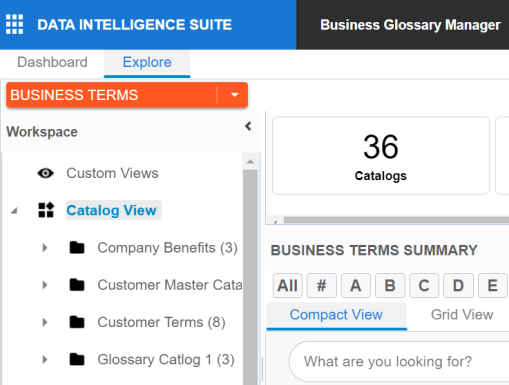
- In the Workspace pane, right-click the Catalog View node.
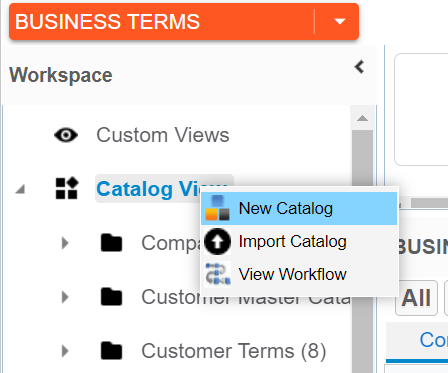
- Click New Catalog.
The New Catalog page appears.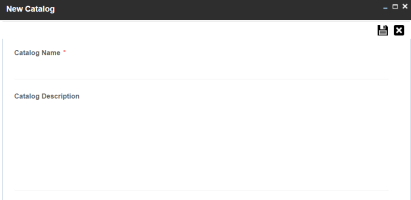
- Enter Catalog Name and Catalog Description.
- Catalog Name: Business and Management
- Catalog Description: The catalog contains business terms of the organization.
- Click
 .
.
A catalog is created and added to the catalog tree.
For example:
Once a catalog is created, you can manage it using the options available on right-clicking the catalog. Managing catalogs involves:
- Creating sub-catalogs
- Editing catalogs
- Importing or exporting catalogs
- Assigning users
- Viewing workflows
|
|
|
Copyright © 2021 erwin, Inc. All rights reserved. Copyright © 2021 Quest Software Inc. All rights reserved. All trademarks, trade names, service marks, and logos referenced herein belong to their respective companies. |