A technical asset may act as a source, target, or both in mappings. You can run impact analysis on a table or column using the Mapping Specification grid. The impact analysis displays the impact of the table or column as source or target. It includes information about indirect impact (upstream and downstream) and impacts of the table or column on business rules, source extract SQL, and lookups.
To run impact analysis, follow these steps:
- Go to Application Menu > Data Catalog > Mapping Manager.
- In the Workspace Mappings pane, click the required map.
- Select a row.
- Right-click a table or column.
- Hover over Impact Analysis Report.
- Use the following options:
- Default Search
- Use this option to view the default report. The default report includes all the mappings in the impact analysis.
- Advanced Search
- Use this option to customize the impact analysis report by including the required mappings.
- For example, if you click Advance Search, then the Impact Analysis Report page appears.
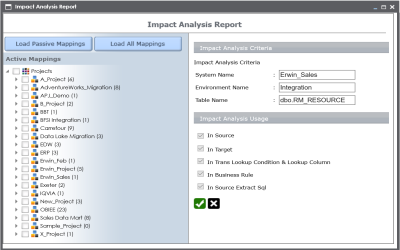
- You can use the following options to select the required mappings:
- Load Passive Mappings/Load Active Mappings: Use this option to load passive or active mappings.
- Load All Mappings: Use this option to load all the mappings.
- Select the mappings to include them in the impact analysis and click
 .
.
The Mapping Specification grid appears.
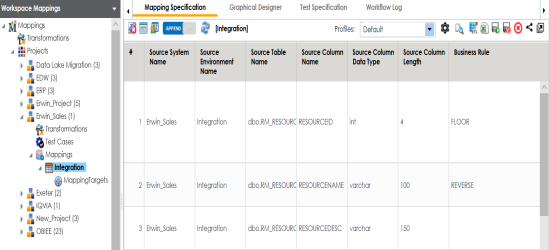
For example, the following image displays the options available when you right-click a table.
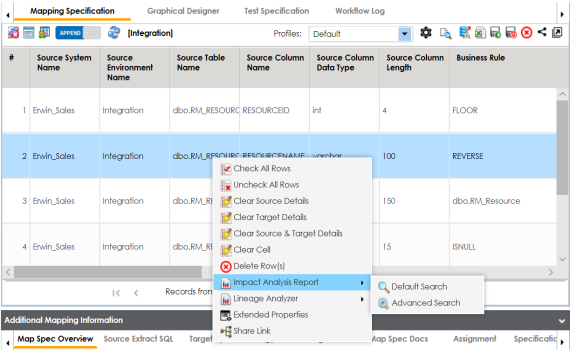
The available options appear.
For example, the following image displays the Impact Analysis Report, if you click the Default Search.
By default, the Direct Impact tab opens. It displays the impact of the technical asset as a source and as a target.
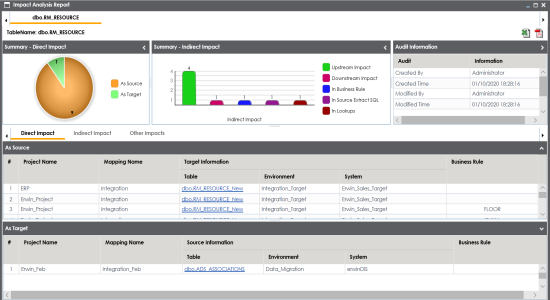
To view the indirect impact, click the Indirect tab.
It displays the upstream and downstream impact of the technical asset.
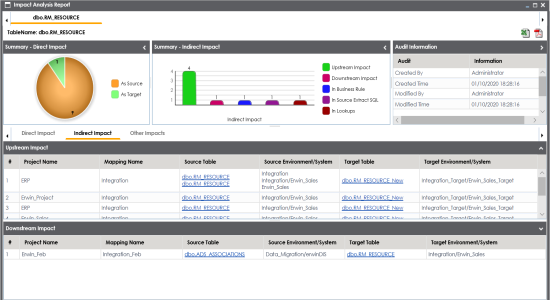
To view other impacts, click the Other Impacts tab.
It displays the impact of the technical asset on:
- Business rules
- Source Extract SQL
- Lookups
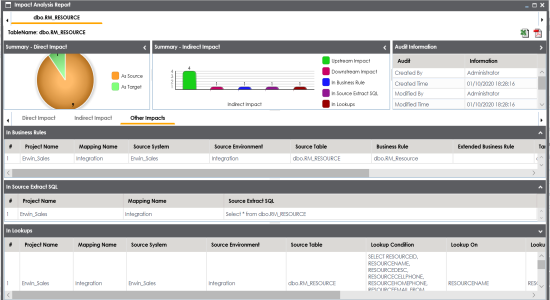
To export the report in the XLSX format, click ![]() .
.
To export the report in the PDF format, click ![]() .
.
|
|
|
Copyright © 2021 erwin, Inc. All rights reserved. Copyright © 2021 Quest Software Inc. All rights reserved. All trademarks, trade names, service marks, and logos referenced herein belong to their respective companies. |