You can view reports that are enabled and activate. You can also view the SQL query used to generate these reports and the output of the reports.
To view the Reports list, on the application menu, click Reports.
The Reports page appears. It displays a list of reports in a grid.
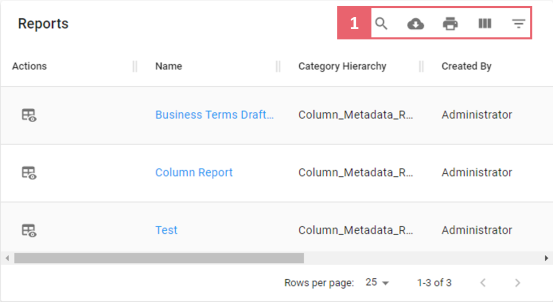
Refer to the following table for descriptions of options under the Filter and Export section.
|
Icons |
Description |
|---|---|
|
|
Use this option to search for required cards. |
|
|
Use this option to download the list of report in a XLSX format. |
|
|
Use this option to print the reports. |
|
|
Use this option to select columns that you want to display in the grid. By default, all columns are selected. |
|
|
Use this option to filter rows in the grid based on the available columns. |
Report Details
You can view report details, such as report name, its description, and the SQL query used to generate the report.
To view report details, on the Reports page, click <Report_Name>.
The Report pane appears on the right side of the page.
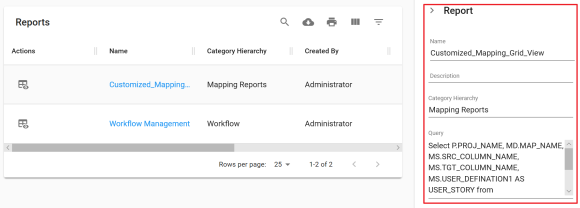
Report Output
You can view the report output in the grid and chart view.
To view the report outputs, on the Reports page, click ![]() .
.
By default, report output appears in a grid view.
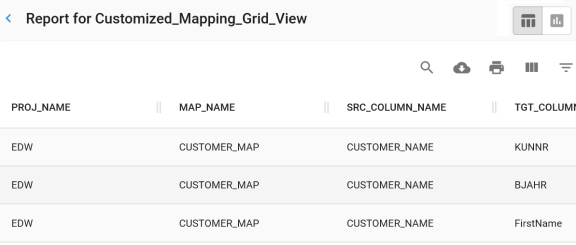
To view the report output in the chart view, click ![]() .
.
|
|
|
Copyright © 2021 erwin, Inc. All rights reserved. Copyright © 2021 Quest Software Inc. All rights reserved. All trademarks, trade names, service marks, and logos referenced herein belong to their respective companies. |