To get you started with using erwin DI Business User Portal (BUP), this topic walks you through the erwin DI BUP UI, its components, and their functions.
Once you have installed erwin DI BUP, follow these steps to access and use it:
- Open erwin DI BUP.
- Enter your credentials.
- Click Login.
The Login page appears.
After successful log in, the Home page appears by default.
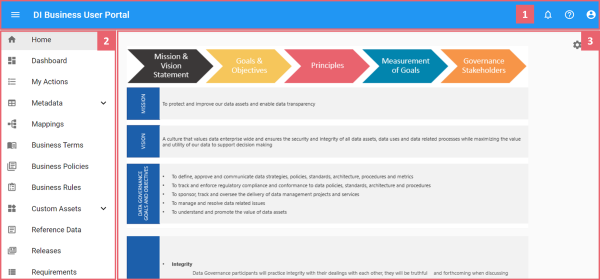
|
UI Section |
Icon |
Function |
|---|---|---|
|
1-Top Pane |
|
Application Menu: Click this icon to expand the application menu and access modules. |
|
|
Click this icon to use the following options:
|
|
|
|
Click this icon to view notifications about application events relevant or assigned to you. |
|
|
|
Click this icon to use the following options:
|
|
|
2-Application Menu |
Use this pane to access application modules. |
|
|
3-Work Area |
Based on your selection in the application menu, use this pane to view or work on your data. |
|
|
|
Copyright © 2021 erwin, Inc. All rights reserved. Copyright © 2021 Quest Software Inc. All rights reserved. All trademarks, trade names, service marks, and logos referenced herein belong to their respective companies. |