Viewing Reports
To understand which roles or users in your organization have access to which data, you can view asset assignment reports for business assets, datastores, tags, KPIs, business processes, recovery policies, strategic assets, and more. You can configure these reports to display the list of roles or users to which assets are assigned. The following asset assignment reports are available.
- Business Term Catalogs
- Business Rule Catalogs
- Business Policy Catalogs
- Datastores Catalogs
- TAGS Catalogs
- KPIs Catalogs
- Business Processes Catalogs
- Recovery Policies Catalogs
- Strategic Assets Catalogs
- Systems
- Environments
- Mapping Projects
- Mapping Subject Areas
To view asset assignment reports, follow these steps:
- In the top pane, click
 .
. - Click Administration.
- Under the Reports section, click View reports.
- Under Report Type, click Asset Assignment.
The following options appear.
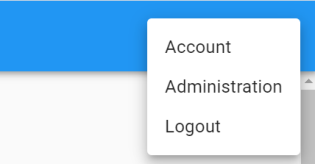
The Administration page appears.

The Asset Assignments page appears. It displays asset type-wise reports of hierarchy and role or user assignments. You can scroll through the available reports or click a section in the Contents pane.

Refer to the following table for descriptions of options under 1-Role/User Switch and Export and 2-Filter and Export for Assets sections.
|
UI Section |
Icon |
Function |
|---|---|---|
|
1-Role/User Switch and Export |
|
Export as Excel: Use this option to download a report in the XLSX format. |

|
Use this option to switch between report by roles and users. By default, roles is selected. If you switch to users, User's Name and Username columns appear in the report. |
|
|
2-Filter and Export for Asset
|
|
Search: Use this option to search the required catalog, hierarchy, system, environment, project, subject area, and roles or users. |
|
|
Print: Use this option to print the report of a specific asset |
|
|
|
View Columns: Use this option to select the columns that you want to show in the grid. By default, all columns are selected. |
|
|
|
Filter Table: Use this option to filter the information available in reports. The filter options available depend on the asset type. |
|
|
|
Copyright © 2021 erwin, Inc. All rights reserved. Copyright © 2021 Quest Software Inc. All rights reserved. All trademarks, trade names, service marks, and logos referenced herein belong to their respective companies. |