erwin DI Business User Portal (BUP) gives you access to view mappings, lineage, impact analysis, columns, mind map and associations of a table. You can view a list of all the tables and navigate through the list using advance filtering mechanisms to find the required table. You can also analyze technical, business and extended properties of a table.
To access the Tables list in grid view, follow these steps:
- On the application menu, click Metadata.
- Click Tables.
- Click
 .
.
It expands to display Systems, Environments, Tables, and Columns.
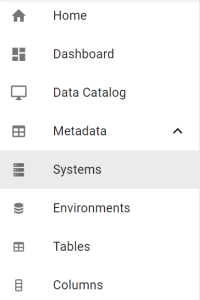
By default, the Tables card view appears.
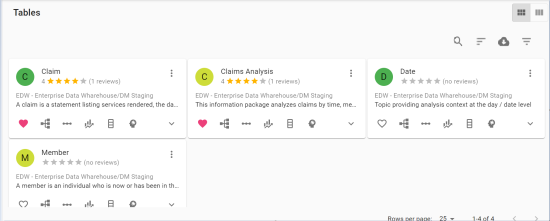
The Tables page appears. It displays a list of tables. You can click <Table_Name>, <System_Name>, and <Environment_Name> to view their details.
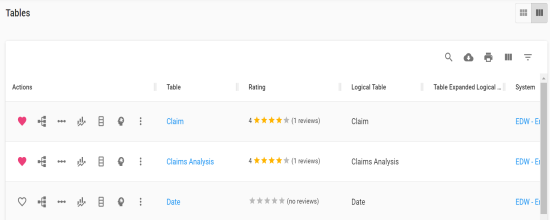
You can use the filter and export options to work on the list. For more information on the filters and export options, refer to the Metadata topic.
You can further drill down to view a table's:
Table Details
Table details include environment name, system name, table definition, logical table name, expanded logical name, and so on.
To view table details, in the Tables grid, click <Table_Name>.
The <Table_Name> page appears. The Details tab displays the Technical Details, Business Details, User Defined Properties, and Extended Properties sections.
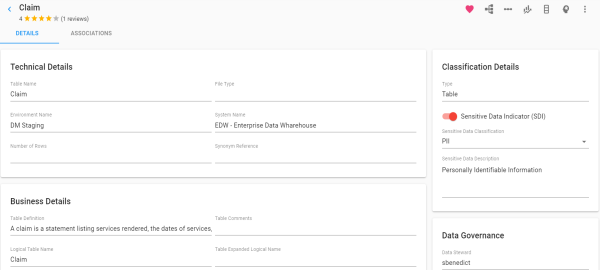
Associations
A table may be associated with the technical and business assets. The technical assets refer to systems, environments, tables, and columns. The business assets refer to business terms, business policies, business rules, and custom assets.
To view associations of tables, on the <Table_Name> page, click the Associations tab.
The list of associated assets appears. You can click the <Asset_Name> appearing as hyperlink to view its details.
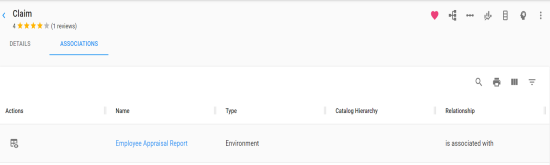
You can use the filter and export options to work on the list. For more information on the filters and export options, refer to the Metadata topic.
To view association details, under the Actions column, click ![]() for the required asset.
for the required asset.
The Association pane appears. It displays association details of the table with the asset.
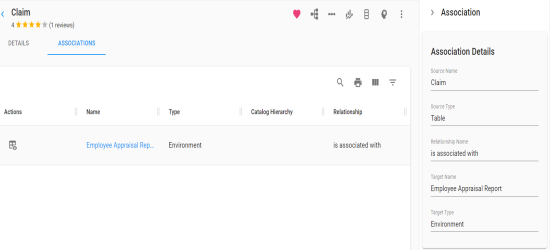
|
|
|
Copyright © 2021 erwin, Inc. All rights reserved. Copyright © 2021 Quest Software Inc. All rights reserved. All trademarks, trade names, service marks, and logos referenced herein belong to their respective companies. |