A technical asset may act as a source, target, or both in mapping projects. Impact analysis details of a technical asset displays the impact of the technical asset as source and target. In addition to this the impact analysis of tables and columns display:
- Indirect (upstream and downstream) impact
- Other impacts (business rules, source extract SQL, and lookups)
Systems
To view impact analysis details of systems, in the Systems grid, click ![]() for the required system.
for the required system.
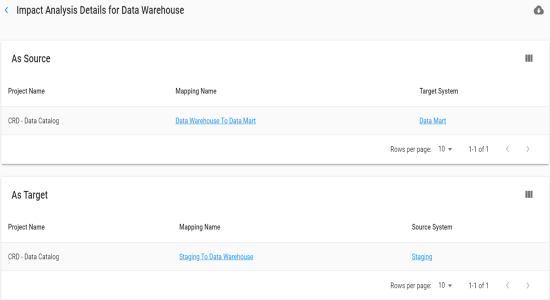
Use ![]() to select columns that you want to show in the grid. By default, all the columns appear as selected. You can clear the checkboxes for the columns that are not required in the grid.
to select columns that you want to show in the grid. By default, all the columns appear as selected. You can clear the checkboxes for the columns that are not required in the grid.
You can click the required <Mapping_Name> to view the mapping details.
To download the impact analysis in the XLSX format, click ![]() .
.
Environments
To view impact analysis details of environments, in the Environments grid, click ![]() for the required environment.
for the required environment.
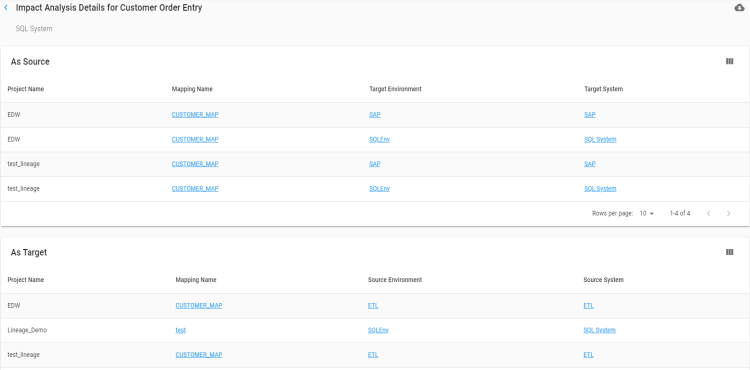
Use ![]() to select columns that you want to show in the grid. By default, all the columns appear as selected. You can clear the checkboxes for the columns that are not required in the grid.
to select columns that you want to show in the grid. By default, all the columns appear as selected. You can clear the checkboxes for the columns that are not required in the grid.
You can click the required <Mapping_Name>, <Environment_Name>, or <System_Name> to view its details.
To download the impact analysis in the XLSX format, click ![]() .
.
Tables
A table may act as a source, target, or both in mapping projects. It may also act as a business rule, source extract SQL, or lookup condition.
To view impact analysis details of tables, in the Tables grid, click ![]() for the required table.
for the required table.
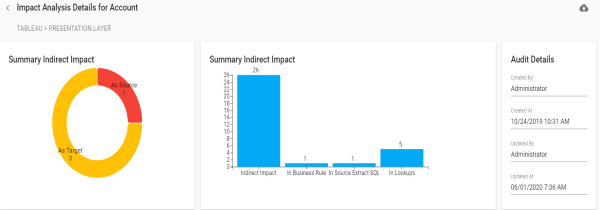
You can view the summary of indirect impact of the table in pie chart and bar graph. Use ![]() to download the complete impact analysis in the XLSX format.
to download the complete impact analysis in the XLSX format.
Direct Impact
You can scroll down the page to view direct impact of the table under the Direct Impact tab.
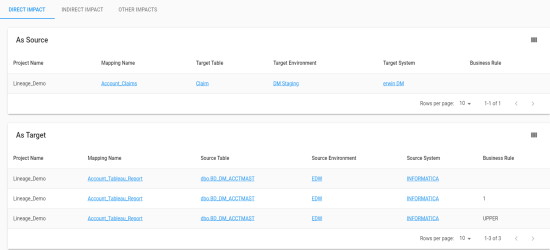
On the Direct Impact tab, you can click <Mapping_Name>, <Table_Name>, <Environment_Name>, and <System_Name> to view their details.
Use ![]() to select columns that you want to show in the grid. By default, all the columns appear as selected. You can clear the check boxes for the columns that are not required in the grid.
to select columns that you want to show in the grid. By default, all the columns appear as selected. You can clear the check boxes for the columns that are not required in the grid.
Indirect Impact
Indirect impact analysis displays upstream and downstream impact of tables.
To view indirect impact, click the Indirect Impact tab.
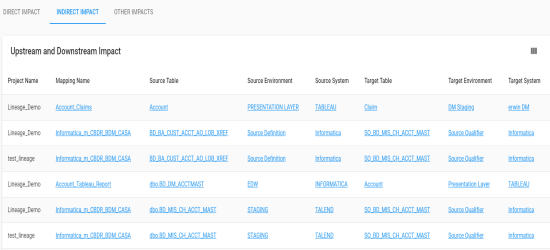
On the Indirect tab, click <Mapping_Name>, <Table_Name>, <Environment_Name>, and <System_Name> to view their details.
Use ![]() to select columns that you want to show in the grid. By default, all the columns appear as selected. You can clear the check boxes for the columns that are not required in the grid.
to select columns that you want to show in the grid. By default, all the columns appear as selected. You can clear the check boxes for the columns that are not required in the grid.
Other Impacts
Other impacts refer to impact of a table in:
- Business rules
- Source extract SQL
- Lookups
To view other impacts, click the Other Impact tab.
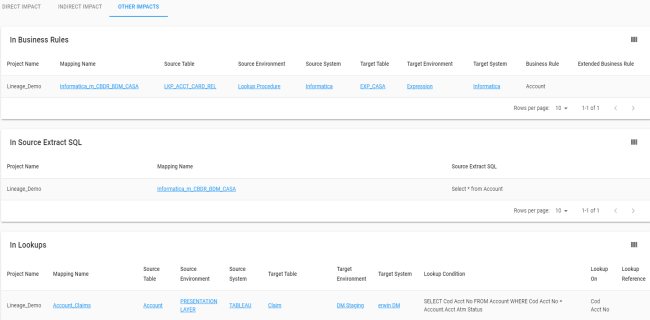
On the Other Impact tab, click <Mapping_Name>, <Table_Name>, <Environment_Name>, and <System_Name> to view their details.
Use ![]() to select columns that you want to show in the grid. By default, all the columns appear as selected. You can clear the check boxes for the columns that are not required in the grid.
to select columns that you want to show in the grid. By default, all the columns appear as selected. You can clear the check boxes for the columns that are not required in the grid.
Columns
A column may act as a source, target, or both in mapping projects. It may also act as a business rule, source extract SQL, or lookup condition.
To view impact analysis details of columns, in the Columns grid, click ![]() for the required column.
for the required column.
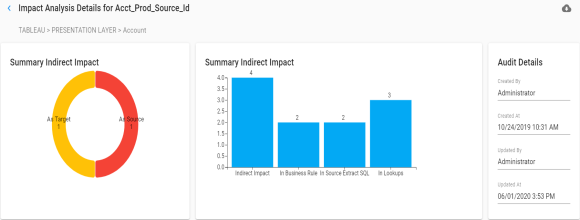
You can view the summary of indirect impact of the column in pie chart and bar graph. Use ![]() to download the complete impact analysis in the XLSX format.
to download the complete impact analysis in the XLSX format.
Direct Impact
You can scroll down the page to view direct impact of the column under the Direct Impact tab.
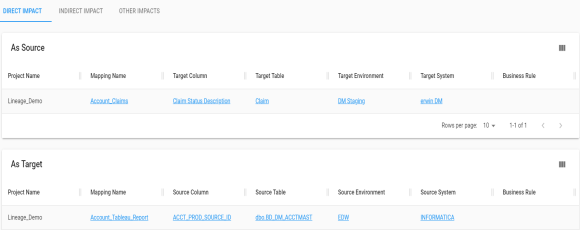
On the Direct Impact tab, you can click <Mapping_Name>, <Column_Name>, <Table_Name>, <Environment_Name>, and <System_Name> to view their details.
Use ![]() to select columns that you want to show in the Direct Impact grid. By default, all the columns appear as selected. You can clear the check boxes for the columns that are not required in the grid.
to select columns that you want to show in the Direct Impact grid. By default, all the columns appear as selected. You can clear the check boxes for the columns that are not required in the grid.
Indirect Impact
Indirect impact analysis displays upstream and downstream impact of columns.
To view indirect impact, click the Indirect Impact tab.
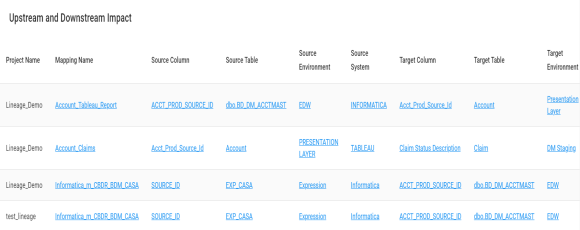
On the Indirect tab, you can click <Mapping_Name>, <Column_Name>, <Table_Name>, <Environment_Name>, and <System_Name> to view their details.
Use ![]() to select columns that you want to show in the grid. By default, all the columns appear as selected. You can clear the check boxes for the columns that are not required in the grid.
to select columns that you want to show in the grid. By default, all the columns appear as selected. You can clear the check boxes for the columns that are not required in the grid.
Other Impacts
Other impacts refer to impact of a column in:
- Business rules
- Source extract SQL
- Lookups
To view other impacts, click the Other Impact tab.

On the Other Impact tab, click <Mapping_Name>, <Table_Name>, <Environment_Name>, and <System_Name> to view their details.
Use ![]() to select columns that you want to show in the grid. By default, all the columns appear as selected. You can clear the check boxes for the columns that are not required in the grid.
to select columns that you want to show in the grid. By default, all the columns appear as selected. You can clear the check boxes for the columns that are not required in the grid.
|
|
|
Copyright © 2021 erwin, Inc. All rights reserved. Copyright © 2021 Quest Software Inc. All rights reserved. All trademarks, trade names, service marks, and logos referenced herein belong to their respective companies. |