erwin DI Business User Portal (BUP) gives you access to view mappings, lineage, impact analysis, valid values, mind map, and associations of a column. The Columns grid displays all the columns and you can easily navigate through the grid using advance filtering mechanisms to find the required row. You can also analyze technical, business and extended properties of a column.
To access the Columns grid follow these steps:
- On the application menu, click Metadata.
- Click Columns.
- Click
 .
.
It expands to display Systems, Environments, Tables, and Columns.
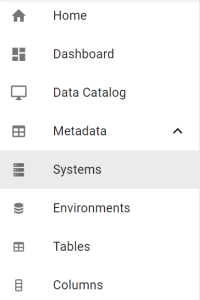
By default, the Column card view appears.
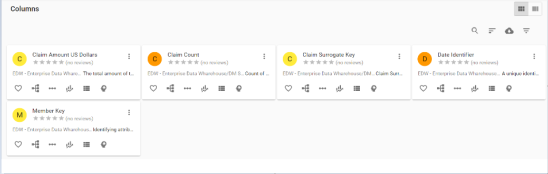
The Columns page appears. It displays a list of columns. You can click <System_Name>, <Environment_Name>, <Table_Name>, and <Column_Name> to view their details.
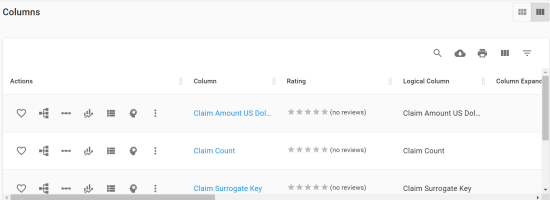
You can use the filter and export options to work on the grid. For more information on the filters and export options, refer to the Metadata topic.
You can further drill down to view a column's:
Column Details
Column details include environment name, system name, column definition, logical column name, column expanded logical name, and so on.
To view column details, in the Columns grid, click <Column_Name>.
The <Column_Name> page appears. The Details tab displays the Technical Details, Business Details, User Defined Properties, and Extended Properties section.
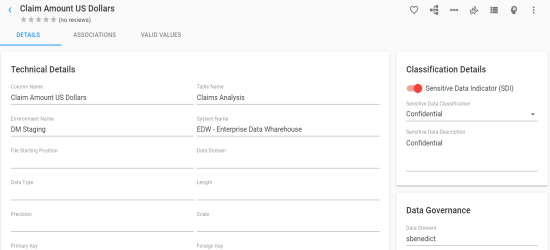
Associations
A column may be associated with the technical and business assets. The technical assets refer to systems, environments, tables, and columns. The business assets refer to business terms, business policies, business rules, and custom assets.
To view associations of columns, on the <Column_Name> page, click the Associations tab.
The list of associated assets appears. You can click the <Asset_Name> appearing as hyperlink to view its details.
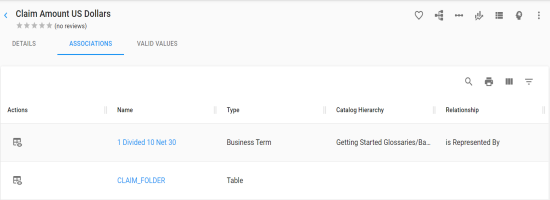
You can use the filter and export options to work on the grid. For more information on the filters and export options, refer to the Metadata topic.
To view association details, under the Actions column, click ![]() for the required asset.
for the required asset.
The association details of the column with the asset appears.
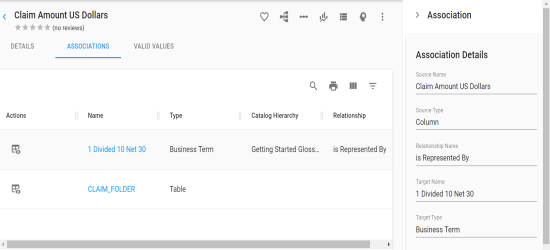
Valid Values
You can view the assigned codesets to the column as valid values.
To view the valid values of columns, on the <Column_Name> page, click the Valid Values tab.
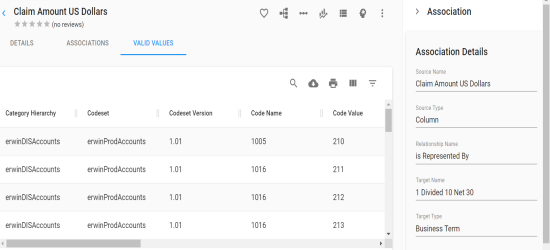
You can also view valid values of a column in the Columns grid. For more information on viewing valid values in the Columns grid, refer to the Valid Values topic.
|
|
|
Copyright © 2021 erwin, Inc. All rights reserved. Copyright © 2021 Quest Software Inc. All rights reserved. All trademarks, trade names, service marks, and logos referenced herein belong to their respective companies. |