erwin DI Business User Portal (BUP) gives you access to all the mappings available in your erwin Data Intelligence Suite (DI Suite) application. The Mappings page displays mappings in a grid, where you can navigate or use advanced filtering to find a required mapping. You can also open mappings, view their details, and analyze them using source, target, and transformation details. Apart from this, you can also view test specifications related to mappings.
To access mappings, on the application menu, click Mappings.
The Mappings grid view appears.
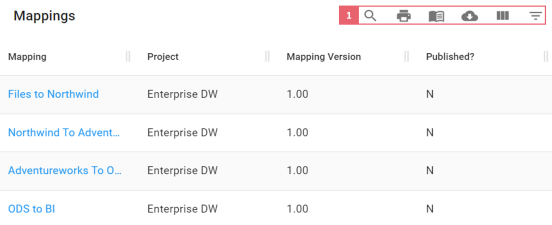
Click mappings in the Mapping column to view their details.
In the mapping grid, you can filter, export, and manage access to the mapping projects. Refer to the following table for descriptions of options under the 1-Filter, Export, and Access Options section.
|
Options |
Description |
|---|---|
|
|
Use this option to search required mappings. |
|
|
Use this option to download mapping information in the XLSX format. |
|
|
Use this option to manage access to mapping projects. |
|
|
Use this option to print the list of mappings. |
|
|
Use this option to select columns that you want to show in a grid. By default, all the columns are selected. |
|
|
Use this option to filter mappings based on available columns. |
Mapping Details
Mapping details includes additional mapping information, source extract SQL, target update strategy, specification artifacts, and more.
To view mapping details, in the Mapping column, click <Mapping_Name>.
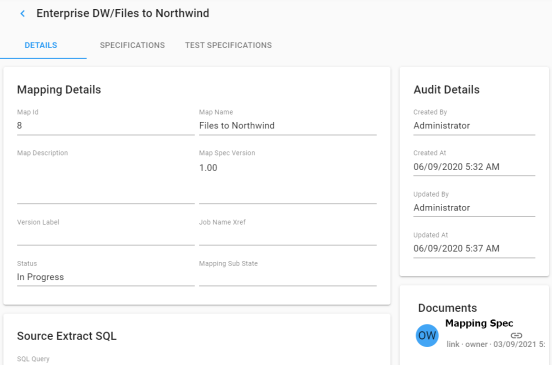
Specifications
You can analyze mapping specifications and view its source, target, and transformation details on the Specifications tab.
In the Mapping Specifications grid, you can filter, export and, manage access to the mappings. For more information about these options, refer to the table above.
To access mapping specifications, on the <Project_Name/Mapping_Name> page, click the Specifications tab.
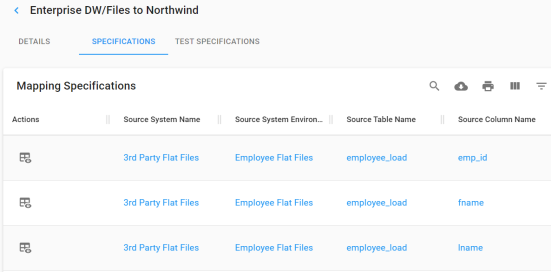
To view and edit a mapping specification, under the Actions column, click ![]() .
.
Test Specifications
You can view test specifications of a mapping and view the status of the test case on the Test Specifications tab.
To view test specifications, on the <Project_Name/Mapping_Name> page, click the Test Specifications tab.
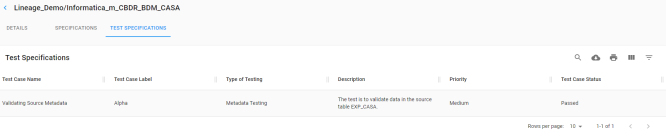
You can use the filter and export options to work on the grid. For more information about these options, refer to the table above.
|
|
|
Copyright © 2021 erwin, Inc. All rights reserved. Copyright © 2021 Quest Software Inc. All rights reserved. All trademarks, trade names, service marks, and logos referenced herein belong to their respective companies. |