Linking Requirements to Data Mappings
To ensure enterprise-wide traceability, you can link your functional requirements to data mappings.
To link functional requirements to mappings, follow these steps:
- Go to Application Menu > Data Catalog > Mapping Manager.
- Click a mapping.
- On the Mapping Specification tab, right click the grid header.
- Scroll down the list and select the sSpecification Artifact check box.
- In the right pane, click Specification Artifact Catalogue.
- Expand the project that contains the required specification.
- Drag and drop the specification on the Specification Artifacts column in the required row.
- Click
 .
.
The mapping opens in the detailed view.
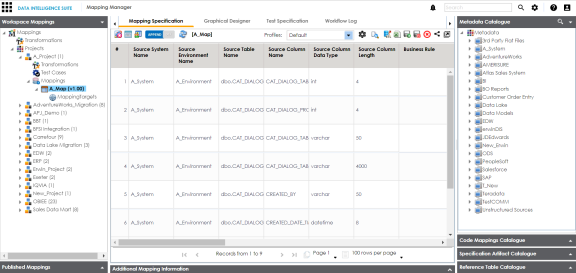
A list of header columns appears.
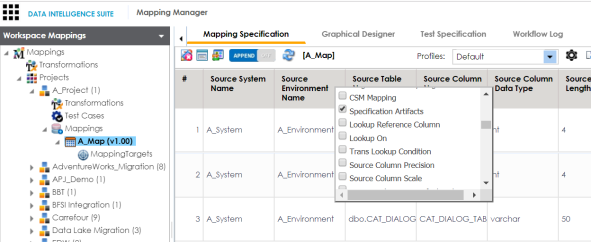
The specification Artifact column becomes visible on the Mapping Specification tab.
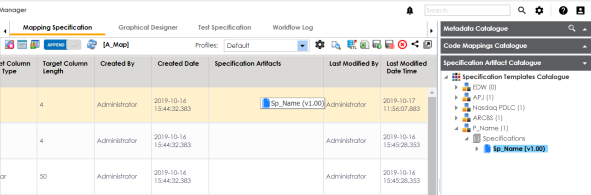
Requirements are linked to the selected mapping.
|
Copyright © 2020 erwin, Inc.
All rights reserved.
|
|