You can export specifications in .xml format and import them to the a same or different project.
To export specifications, follow these steps:
- In the Requirements Workspace pane, right-click the required specification.
- Click Export Specification.
- Click Download File.
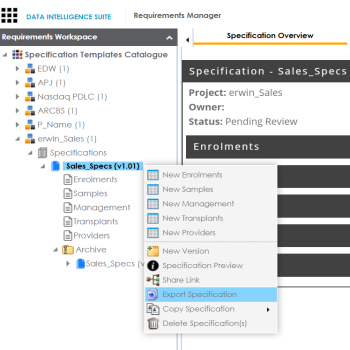
The Download File hyperlink appears in the notification area.
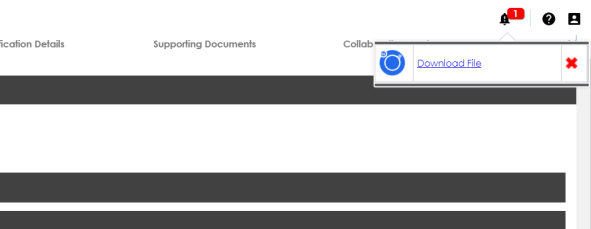
The specification is downloaded as a .zip file.
You can create a specification by importing the exported specification.
To import a specification, follow these steps:
- Unzip the exported specification.
- Go to Application Menu > Data Catalog > Requirements Manager.
- In the Requirements Manager pane. right-click a project.
- Click Import Specification.
- Drag and drop the .xml file or use
 to browse the file.
to browse the file.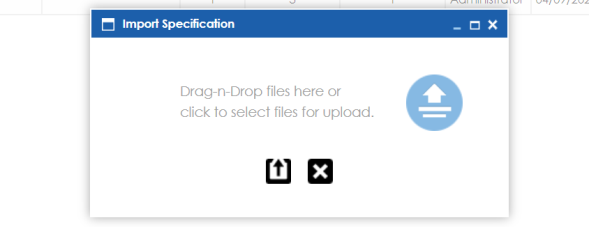
- Click
 .
.
The unzipped folder contains the exported specification in the .xml format.
If you are importing the specification to the same project, then change the Specification Name and the Template Name in the .xml file. If you are importing the specification to a different project, you can import the .xml file as it is.
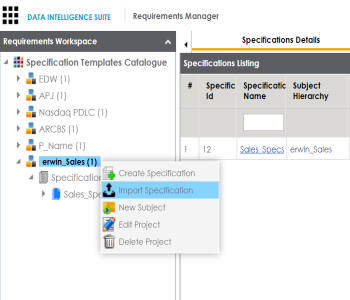
The specification is created and added to the Specifications tree.
|
Copyright © 2020 erwin, Inc.
All rights reserved.
|
|