Data item mappings can be added as release objects to a release. While adding a data item mapping, ensure that the mapping is not in edit mode (locked state).
To add data item mappings as release objects to a release, follow these steps:
- Under the Project View tab, in the Project Listing section click the required project.
- Click the required <Release_Name>.
- Click Add Object.
- In Select Object Types, select Add Data Item Mapping.
- Select the required mappings and click Next.
- Enter appropriate values in the fields. Fields marked with a red asterisk are mandatory. Refer to the following table for field descriptions.
- Click Save.
- Use the following options:
- Edit (
 )
)- To edit the release object, click
 .
.- You can update the release object status only by editing a release object.
- Use Edit option to migrate the data item mappings to a release environment for the second time and subsequently.
- Information (
 )
)- To view the mapping information, click
 .
.Download (
 )
)- To download the release object details, click
 .
.- Email (
 )
)- To send email notification about the release object click
 .
.- Delete (
 )
)- To delete the release object, click
 .
. - Edit (
The release listing of the project appears.
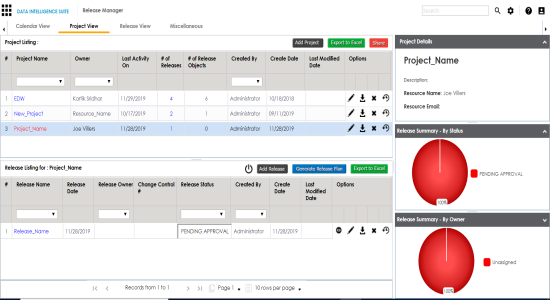
The Release View page appears showing the release object details.
The Migration Object Entry Form page appears.
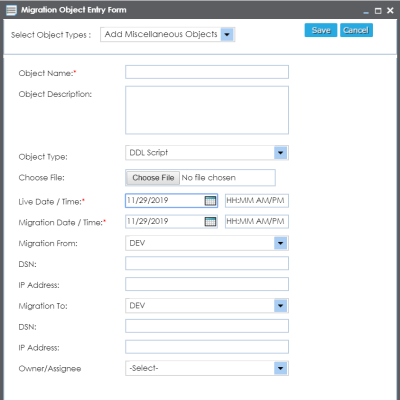
The following page appears.
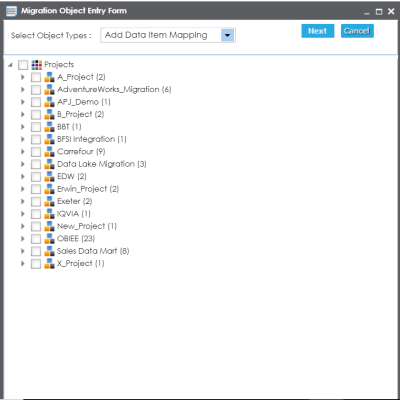
The Migration Object Entry Form page reappears.
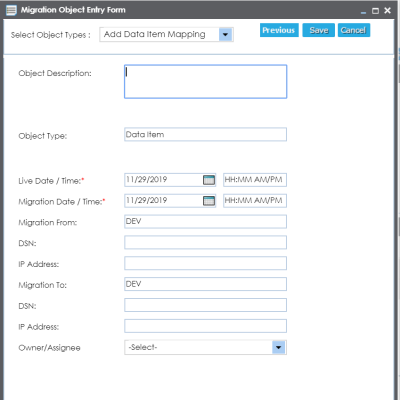
|
Field Name |
Description |
|---|---|
|
Object Description |
Specifies the description about the release object being added to the release. For example: The release object is a data item mapping under the Datawarehouse project. |
|
Live Date / Time |
Specifies the live date and time of the release object. For example, 04/03/2020 9:30 AM. Live Date is autopopulated and it is same as the release date. Enter the Live Time in HH : MM format. |
|
Migration Date / Time |
Specifies the migration date and time of the release object from the DEV release environment. For example, 04/30/2020 9:30 PM. Use The Migration Date cannot exceed the Live Date. |
|
Migration From |
Specifies the current release environment of the release object. This field is set to DEV by default. |
|
DSN |
Specifies the DSN name from where the release object is being migrated. For example, ErwinDIS931. |
|
IP Address |
Specifies the IP Address from where the release object is being migrated. For example, 10.32.445.21 |
|
Migration To |
This field is set to DEV by default. You can use the Promote Map option to migrate the selected data item mappings to the required release environment for the first time. |
|
DSN |
Specifies the DSN name to which the release object is being migrated. For example, ErwinDIS932. |
|
IP Address |
Specifies the IP address to which the release object is being migrated. For example, 10.31.447.22 |
|
Owner / Assignee |
Specifies the User ID of the release object's owner. For example, jdoe. The option list appears based on the users created in the Resource Manager. For more information on creating users, refer to the Creating Users and Assigning Roles topic. |
The data item mappings are added as release objects to the release.
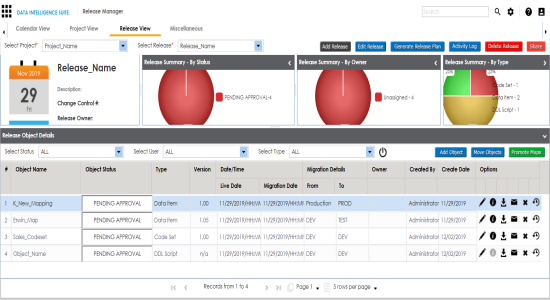
|
Copyright © 2020 erwin, Inc.
All rights reserved.
|
|