Before scheduling an AIMatch job, you need to associate metadata to business term catalogs in the Business Glossary Manager. When the AIMatch job runs, the AIMatch engine finds matches between the associated metadata and business terms in the catalogs.
To associate metadata for AI matching, follow these steps:
- Go to Application Menu > Data Literacy > Business Glossary Manager.
- In the Workspace pane, right click the required catalog.
- Click Associate Metadata for AI Matching.
- Under System Listing, select the required systems and environments.
- From the Execute on list, select one of the following options:
- Both: Use this option to use both, table and column names under the selected systems and environments to find matches.
- Table Name: Use this option to use table names under the selected systems and environments to find matches.
- Column Name: Use this option to use column names under the selected systems and environments to find matches.
- Click
 .
.
By default, the business terms view is displayed in the Workspace pane.
The options available for the catalog appear.
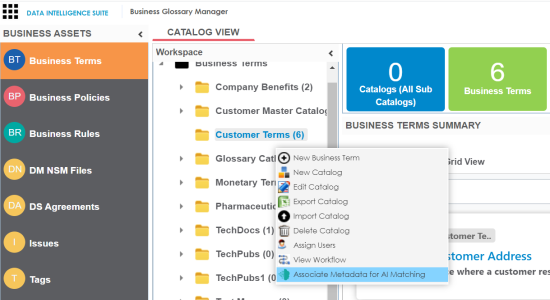
The Metadata Selection page appears. It displays a list of systems available in your erwin Data Intelligence Suite (DI Suite) ecosystem.
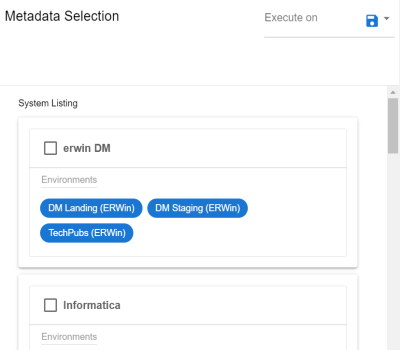
The selected metadata is associated with the catalog.
Once metadata is associated with catalogs, you can schedule an AIMatch job to find matches between the associated metadata and business terms in the catalogs. For more information on scheduling AIMatch job, refer to the Configuring AIMatch Job topic.
|
Copyright © 2020 erwin, Inc.
All rights reserved.
|
|