Publishing Codesets
You can publish your codesets to an environment. To publish the codesets, ensure that you have created and setup an environment.
To create publish environments, follow these steps:
- Go to Application Menu > Data Catalog > Codeset Manager.
- In the Codesets Workspace pane, right-click the Environments node.
- Click New Environment.
- Enter Environment Name.
- Click
 .
.
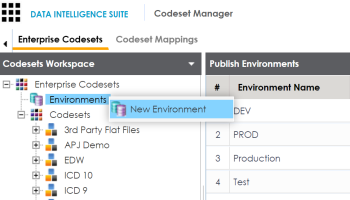
The New Environment page appears.
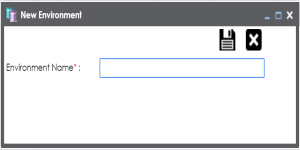
A new publish environment is created and saved in the Publish Environments pane.
To publish codesets, follow these steps:
- Go to Application Menu > Data Catalog > Codeset Manager>.
- In the Codesets Workspace pane, right-click a codeset.
- Click Publish.
- Enter appropriate values in the fields. Fields marked with a red asterisk are mandatory. Refer to the following table for field description.
-
Click
 .
.
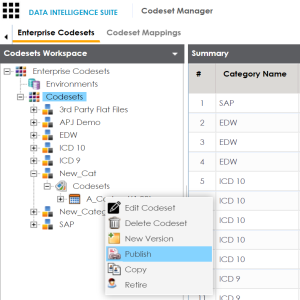
The Publish Codesets page appears.
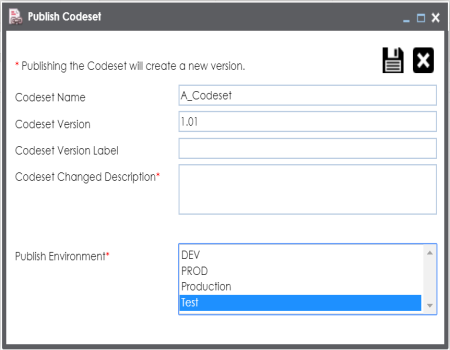
|
Field Name |
Description |
|---|---|
|
Codeset Name |
Specifies the name of the codeset which is being published. For example, Country Codes. It autopopulates with the codeset name and cannot be edited. |
|
Codeset Version |
Specifies the new version of the codeset. For example, 1.03. It autopopulates with the new version and cannot be edited. |
|
Codeset Version Label |
Specifies the version label of the codeset. For example, Beta. |
|
Codeset Changed Description |
Specifies the description about the changes in the codeset. For example: Code Value for CANADA was changed to CAN. |
|
Publish Environment |
Specifies the publish environment to which the codeset is being published. For example, Production. |
The codeset is published successfully and the published codesets move under Published Codesets pane.
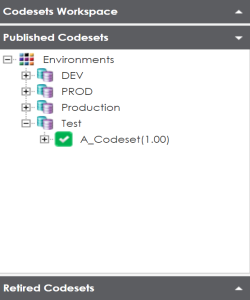
Note: You can create code mappings without publishing source or target codesets, but it is recommended that you create code mappings after publishing the codesets.
|
Copyright © 2020 erwin, Inc.
All rights reserved.
|
|