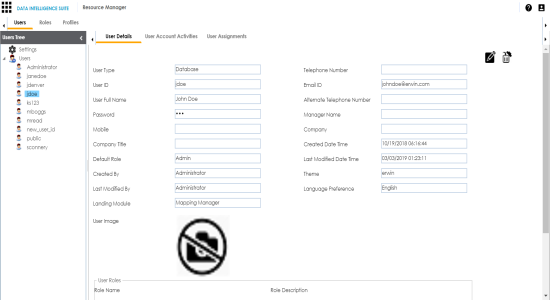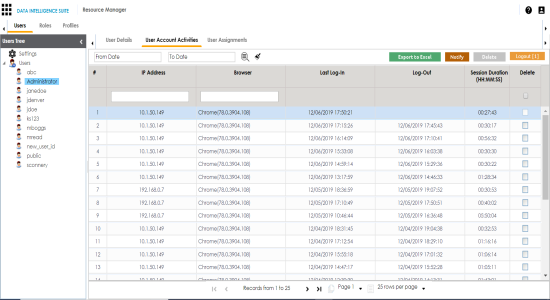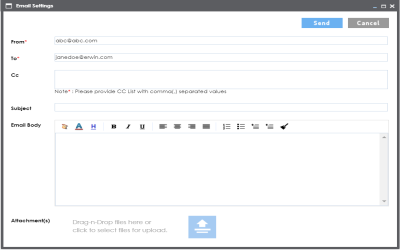Managing Users
Managing Users involves:
- Editing or deleting Users
- Monitoring User Account Activities
- Viewing User Assignments
To edit or delete users, follow these steps:
- Go to the Users Tree pane and click a user.
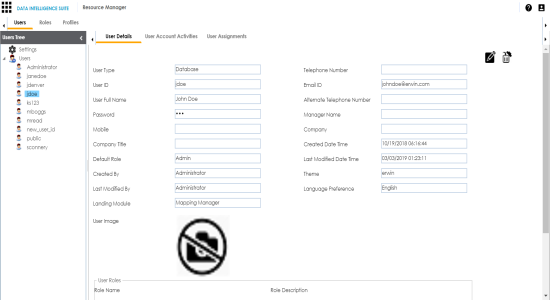
- Use the following options:
- Edit User (
 )
) - Use this option to update user details as per your requirements and assign new roles to the user.
- Note: You cannot edit the User Type, User ID and the Default Role.
- Delete User (
 )
) - Use this option to delete a user that is no longer required.
To monitor user account activities, follow these steps:
- Click the User Account Activities tab, and click a user in the Users Tree pane.
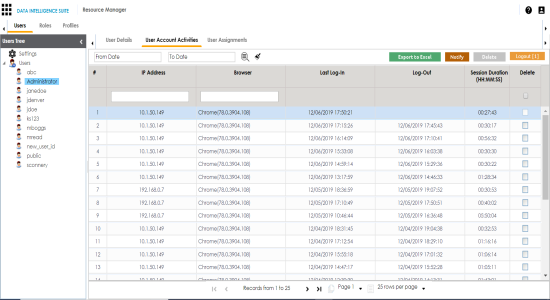
Use the following options:
Export to ExcelUse this option to download the user's account activities in the XLS format.NotifyUse this option to send an email notification to the user. To send the email notification, click Notify and use the following options:
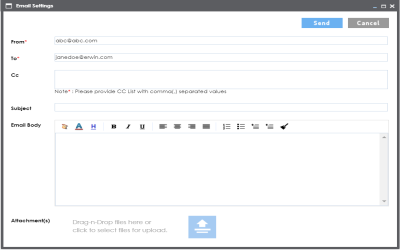
From: Enter the email ID from which you want to send the email notification. By default, email ID of the logged in user appears which can be edited. To: Enter the email ID to which you want to send the email notification. By default, the email ID of the selected user appears which can be edited.CC: You can add CC list of other recipients. Subject: Add a subject to the email.Email Body: Write the content of the email here.Attachments: Use ( ) or drag and drop files as attachments to the email.Send: To send the email, click Send.LogoutUse this option to log out the selected user.Note: If the selected user is logged in then the Logout button appears like Logout[1]. User Account Activities during a Period From Date and To DateUse this option to define a period to monitor the selected user's account activities. To define the period, click in the boxes and use the respective calendars.Search (
) or drag and drop files as attachments to the email.Send: To send the email, click Send.LogoutUse this option to log out the selected user.Note: If the selected user is logged in then the Logout button appears like Logout[1]. User Account Activities during a Period From Date and To DateUse this option to define a period to monitor the selected user's account activities. To define the period, click in the boxes and use the respective calendars.Search (  )Use this option to search the user account activity based on the From Date and To Date.Clear Search(
)Use this option to search the user account activity based on the From Date and To Date.Clear Search( )Use this option to clear the search results.
)Use this option to clear the search results.
To view user assignments, click the User Assignments tab and then click the required user in the Users tree pane.
 )
) )
)