Managing users involves:
- Assigning roles
- Sending forgot password emails
- Changing passwords
You can assign roles based on the tasks that a user should be able to perform. Ensure that you have configured roles and registered users.
To manage users, follow these steps:
- In the top pane, click
 .
.
The following options appear. - Click Administration.
- Under the Users section, click Manage Users.
- Click the required user.
- Use the following options:
- Roles
- Use this option to select and assign roles. After you select roles, click Save.
- Send Forgot Password Email
- Use this option to send an email to reset password.
- Change Password
- Use this option to change the user's password of the user.
- Click Save.
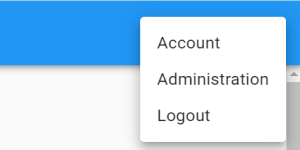
The Administration page appears.
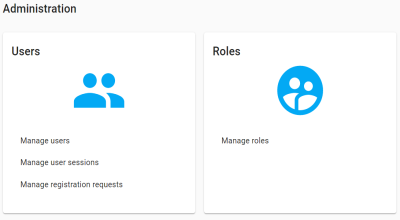
The Users page appears. It displays all the registered users.
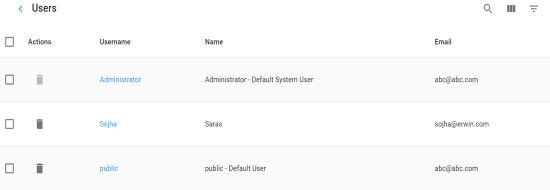
The User Details page appears.
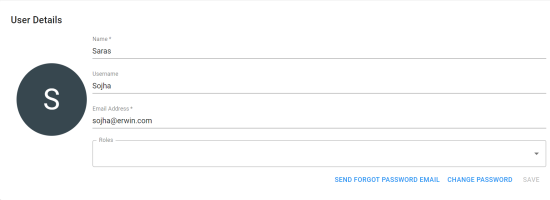
Use the following options to work on users:
Use this option to delete users that are not required any more.
Use this option to search users.
Use this option to select columns that you want to display in the grid. By default, all columns are selected.
Use this option to filter the required rows based on:
- Username
- Name
|
Copyright © 2020 erwin, Inc.
All rights reserved.
|
|