You can on-board users by registering them on erwin DI Business User Portal (BUP). A registration request is sent to users on their email ID. Users can complete registration using the registration form or you can complete the registration on their behalf.
To create registration requests, follow these steps:
- In the top pane, click
 .
. - Click Administration.
- Under the Users section, click Manage Registration Requests.
- Click
 .
. - Enter an Email Address and click Save.
The following options appear.
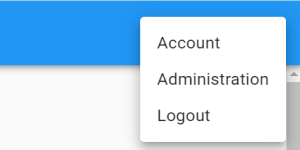
The Administration page appears.
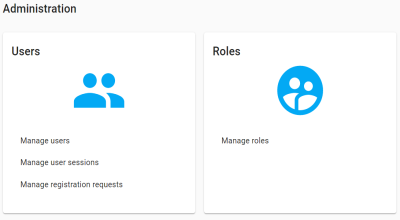
The Registration Requests page appears.
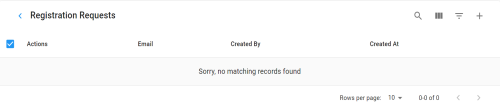
The Send Registration Request page appears.
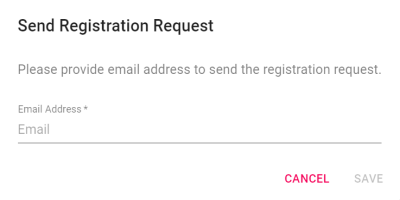
A registration request is sent to the email address and it is saved in Registration Requests. Users can complete the registration using the request.
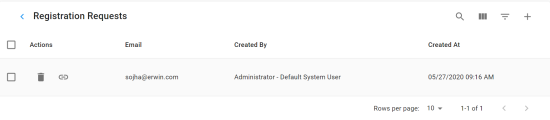
To complete registration on behalf of users, follow these steps:
- Click
 to open the registration form.
to open the registration form.
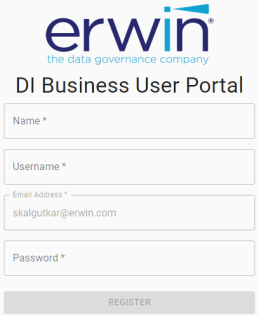
- Specify user's Name, Username, Email Address, and Password.
- Click Register.
Use the following options to work on registration requests:
Use this option to search the registration requests.
Use this option to select columns that you want to display in the grid. By default, all columns are selected.
Use this option to filter rows based on:
- Created By
- Created At
Once users are created, you can manage them. Managing users involves:
- Assigning roles
- Sending forgot password emails
- Changing passwords
You can also manage user sessions. For more information on managing user sessions, refer to the Managing User Sessions topic.
|
Copyright © 2020 erwin, Inc.
All rights reserved.
|
|